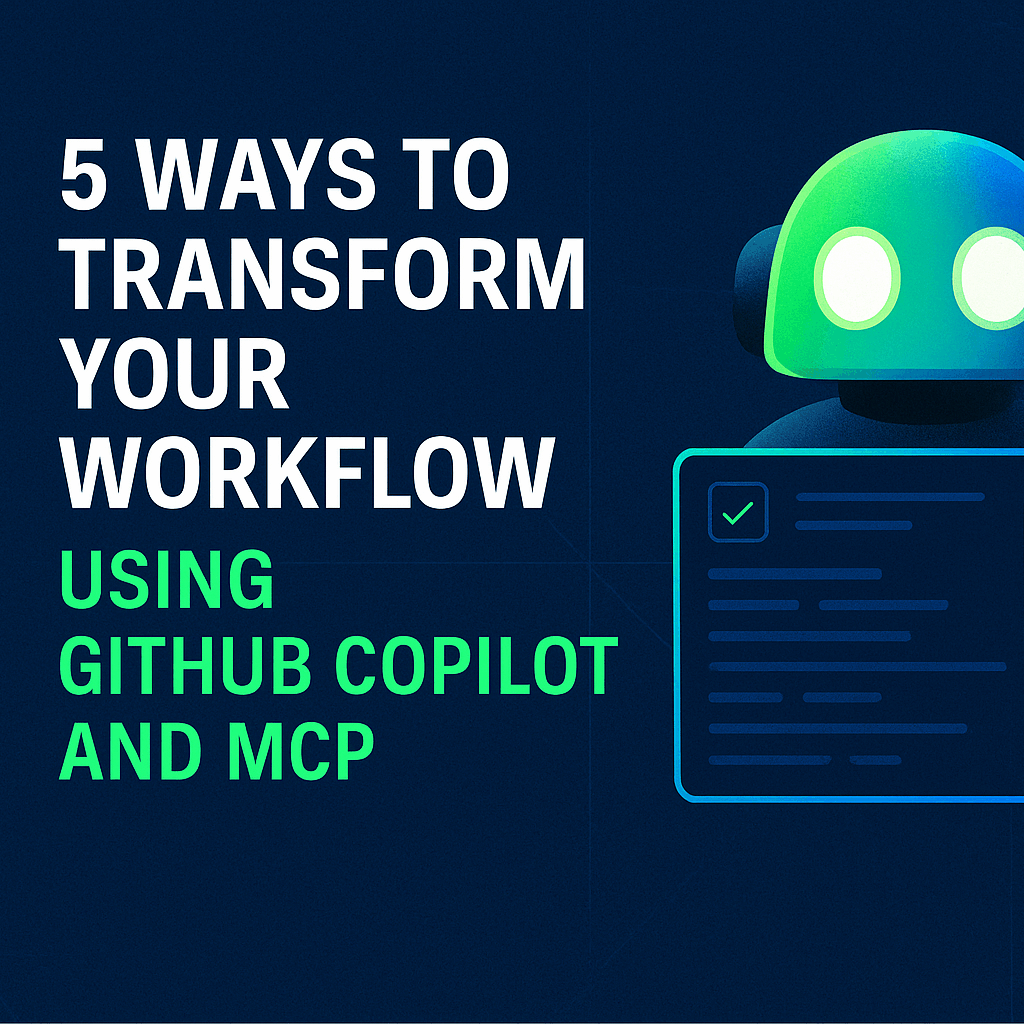Discover how GitHub Copilot and MCP can automate, accelerate, and elevate your development process—from design to deployment.
TL;DR: GitHub Copilot just got smarter. With MCP integration, it’s no longer just an assistant—it’s your AI-powered teammate who connects with tools like Figma, Obsidian, Grafana, and more to streamline your workflow.
What Is MCP and Why Should Developers Care?
Let’s start with the basics. Traditional AI coding tools, like GitHub Copilot, are powerful but limited. They operate within the scope of your current project files. If they can’t “see” your design specs, documentation, or logs, you have to switch tabs, dig through tools, and copy-paste endlessly.
This is where MCP (Model Context Protocol) steps in. Developed by Anthropic, MCP is an open standard that allows AI tools to access external context securely—think code repositories, design tools, knowledge bases, and monitoring dashboards.
When combined with GitHub Copilot, MCP gives you an AI assistant that knows what you’re working on, understands the bigger picture, and can take action across platforms.
In this post, we’ll walk through five real-world use cases where GitHub Copilot and MCP work together to revolutionise your development process.
1. 🔧 Bridge the Gap Between Figma and Your Codebase
Design-to-code handoff is often messy. Designers update Figma, and developers interpret it the best they can, leading to inconsistencies, bugs, and frustrated teams.
With MCP, Copilot can connect directly to Figma, fetch design specs like colours, spacing, typography, and component states, and translate them into accurate, production-ready code.
Let’s say your team updated the login screen design. You simply ask Copilot:
“What’s the latest login form spec from Figma?”
It fetches the changes and generates components like:
LoginFormWith exact layout and brand coloursAuthErrorMessagestyled to match error statesTokenRefreshNotificationcomponent with animations
This saves you hours, ensures consistency, and eliminates guesswork. It’s like having a designer and frontend dev rolled into one AI buddy.
🧠 Pro Tip: Use the Figma MCP server beta to get started with this integration.
2. 📚 Tap Into Your Team’s Brain with Obsidian
Ever built a feature and thought, “Wait, didn’t we decide not to do it this way last quarter?”
Your team’s knowledge base—meeting notes, ADRs, security guidelines—is probably stored in tools like Obsidian. The problem? No one wants to dig through it.
With MCP, GitHub Copilot can search your Obsidian vault, summarise relevant notes, and bring that knowledge right into your IDE.
Prompt:
“Search for JWT validation notes and summarise our security decisions.”
Copilot retrieves:
- Meeting notes
- Architecture decisions
- Coding guidelines
- Implementation examples
Then you ask:
“Summarise and save as jwt-implementation-summary.md”
Boom. Copilot documents it all for future reference.
⚙️ Setup Tip: Enable the Local REST API plugin for Obsidian and generate an API key.
3. 🧪 Test Like a Pro with Playwright Integration
Testing is time-consuming and often gets pushed to the end. But with MCP, Copilot can write, run, and fix tests using Playwright.
Imagine you’re building a JWT authentication system. Just say:
“Test the full auth flow: login, token refresh, protected route access.”
Copilot will:
- Write comprehensive Playwright tests
- Run them automatically
- Identify failures and suggest fixes
You get feedback immediately, and with far less manual effort. Now testing isn’t a chore; it’s just another task your AI handles for you.
🔗 Learn more about the Playwright MCP server to get started.
4. 📥 File Smarter Pull Requests in Seconds
Pull Requests are essential, but writing a good one takes time. Describing changes, linking issues, tagging reviewers… it adds up.
With GitHub’s MCP remote server, you can just prompt:
“Create a PR for my auth feature update.”
Copilot scans:
- All code changes
- Related GitHub issues
- Testing status
- Similar previous implementations
Then it generates a detailed PR description, testing strategy, and even suggests reviewers based on past code ownership.
It’s like having a senior dev write the perfect pull request while you move on to the next feature.
✅ Bonus: The remote MCP server works with VS Code and Visual Studio.
5. 📊 Monitor Auth Performance with Grafana Integration
Your feature is live—great! But how is it doing in production?
Monitoring tools like Grafana show critical metrics, but they aren’t always developer-friendly. With MCP, Copilot can query Grafana dashboards directly and summarise key data.
Prompt:
“Show me auth-service latency and error rates for the last 6 hours.”
Copilot fetches:
- Latency charts
- P95 response times
- Error trends
- Failed login patterns
Need to check alert rules or write a new one? Just ask.
💡 Advanced Mode: Run the Grafana MCP server with --enable-write to allow Copilot to create new alerts or update dashboard configs.
🛠️ Getting Started with GitHub Copilot and MCP
Before you start automating everything, you’ll need to prep your setup:
🔌 Install MCP Extensions
Look for official IDE plugins or extensions that support MCP. Start with GitHub’s remote MCP server.
🔑 Configure API Access
Each integration—Obsidian, Figma, and Grafana—will need API keys. Keep them secure.
🔐 Set Context Boundaries
Decide which tools and data Copilot can access. Don’t give it the entire internet.
👥 Align Your Team
Make sure your team knows how to use MCP and follows best practices.
✅ Best Practices for MCP + Copilot Success
- Start small – Try one integration (like Figma) before rolling out others.
- Document everything – Keep notes in Obsidian or Notion so Copilot can reference them.
- Review Copilot’s outputs – AI is smart, but not perfect. Trust, but verify.
- Keep iterating – As new servers and plugins are released, try them out and improve your stack.
Final Thoughts: The Future of Dev Workflows Is Here
GitHub Copilot alone was impressive. But GitHub Copilot and MCP together? That’s a productivity powerhouse.
You’re no longer limited to isolated code suggestions. You now have an intelligent, connected assistant that can:
- Read your design specs
- Search your knowledge base
- Test your code
- Write your PR
- Monitor your services
And all of that, without leaving your IDE.
As the MCP ecosystem grows, expect more integrations, deeper context, and even smarter workflows.
🔗 External Resources (DoFollow)
- What is MCP? — GitHub Blog
- Obsidian Local REST API Plugin
- Playwright Testing Framework
- Figma MCP Integration Beta
- GitHub Remote MCP Server